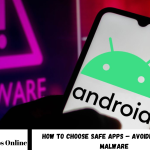When you’re ready to purchase Windows 11 Pro, it’s essential to approach the process methodically. Start by understanding the features it offers and checking if your system meets the requirements. You’ll want to weigh your options between retail stores and online platforms before making a decision. Each choice has its pros and cons, and knowing the right steps can save you time and hassle. So, what comes next in this process?
Key Takeaways
- Determine your purchase option by evaluating retail stores, online platforms, and Microsoft’s official website for genuine products and competitive pricing.
- Check system requirements to ensure your device is compatible with Windows 11 Professional Key before making a purchase.
- Compare prices across different retailers and look for promotions or additional services like installation support.
- Purchase directly from Microsoft or authorized retailers to guarantee a legitimate copy and receive updates.
- Follow online prompts to complete the purchase and secure your product key for later activation.
Understanding Windows 11 Pro Features
When you consider upgrading to Windows 11 Pro, it’s essential to understand its key features that set it apart from the standard version.
One of the main advantages is the enhanced security, including features like BitLocker encryption and Windows Defender Application Guard, which help protect your data from unauthorized access.
You’ll also appreciate the ability to join a corporate or school network, making it ideal for business users.
Additionally, Windows 11 Pro supports remote desktop functionality, allowing you to access your PC from anywhere.
The inclusion of Hyper-V enables you to run virtual machines, offering flexibility for testing or development.
With these features, Windows 11 Pro caters to both productivity and security needs, ensuring a robust experience for its users.
Checking System Requirements
Before you dive into purchasing Windows 11 Pro, you should check if your device meets the system requirements. Microsoft has set specific criteria to ensure optimal performance.
First, your device needs a compatible 64-bit processor with at least 1 GHz speed and 2 or more cores. You’ll also need a minimum of 4 GB of RAM and 64 GB of storage.
Additionally, a DirectX 12 compatible graphics card is essential for enhanced graphics performance. Your device must support Secure Boot and TPM version 2.0 for security features.
Lastly, ensure you have a display that’s at least 720p. By confirming these requirements, you can proceed confidently, knowing your device can handle Windows 11 Pro without issues.
Backing Up Your Data
Backing up your data is crucial, especially when you’re upgrading to Windows 11 Pro.
You wouldn’t want to lose important files during the transition, so it’s smart to explore different backup methods.
Let’s look at why backing up matters and the options available to you.
Importance of Data Backup
Although you might think your data is safe on your device, unexpected events like hardware failures or accidental deletions can happen at any time.
That’s why backing up your data is crucial. Without a solid backup, you risk losing important documents, cherished photos, or essential work files.
Imagine the frustration of realizing you can’t recover a critical project right before a deadline. By having a reliable backup system in place, you protect yourself against these unforeseen circumstances.
It gives you peace of mind, knowing your valuable information is secure. Plus, regular backups can save you time and money in the long run.
Backup Methods Overview
When it comes to protecting your data, understanding the various backup methods available is essential.
Choosing the right method can save your important files from loss due to hardware failure, theft, or malware.
Here are four common backup methods you should consider:
- External Hard Drives: Simple and affordable, these allow you to store large amounts of data offline.
- Cloud Storage: Services like Google Drive or Dropbox let you access your files from any device, anywhere.
- Backup Software: Tools like Acronis or EaseUS can automate your backups, ensuring they’re done regularly.
- Network Attached Storage (NAS): This option provides centralized storage for multiple devices, perfect for homes or small businesses.
Evaluate these methods to find the best fit for your needs!
Choosing the Right Purchase Option
When it comes to buying Windows 11 Pro, you’ve got several options to consider.
Whether you prefer shopping at a retail store, browsing online platforms, or looking into volume licensing, each choice has its benefits.
Let’s explore how to choose the option that best fits your needs.
Retail Store Options
Choosing the right retail store option for purchasing Windows 11 Pro can make a significant difference in your overall experience.
You’ll want to consider a few key factors when selecting a store:
- Reputation: Choose a well-known retailer with positive reviews to ensure a smooth transaction.
- Pricing: Compare prices across different stores to find the best deal. Sometimes, discounts or promotions can save you money.
- Customer Support: Opt for a store that offers helpful customer service. This can be crucial if you encounter issues during installation.
- Availability: Make sure the store has the version you want in stock, so you can get it without delays.
Online Purchase Platforms
Shopping for Windows 11 Pro online offers convenience and a wider selection than many retail stores. You’ll find various platforms, each with unique benefits. Major retailers like Amazon and Newegg often have competitive prices and customer reviews to help you make informed decisions.
Microsoft’s official website is another reliable option, ensuring you’re getting the genuine product directly from the source.
It’s essential to check for any ongoing promotions or discounts, which can make a significant difference in price. Additionally, consider the platform’s return policy and customer support, as these can be crucial if you encounter issues with your purchase.
Ultimately, choose a platform that aligns with your preferences and offers peace of mind for a smooth buying experience.
Volume Licensing Choices
If you’re part of an organization looking to equip multiple devices with Windows 11 Pro, exploring volume licensing options is essential.
These options can save you time and money while ensuring you stay compliant. Here are some key choices to consider:
- Microsoft Open License: Ideal for small to mid-sized organizations, allowing flexibility in purchasing.
- Microsoft Open Value: Offers additional benefits like Software Assurance for ongoing updates and support.
- Enterprise Agreement: Perfect for larger organizations, providing a comprehensive licensing solution with discounts.
- Cloud Solution Provider (CSP): For organizations that prefer subscription-based licensing, offering management through a partner.
Choosing the right option can streamline your deployment and support needs effectively.
Making the Purchase
When you’re ready to buy Windows 11 Pro, there are a few key options to consider. You can purchase it directly from Microsoft’s website, ensuring you get the latest version and updates.
Alternatively, you might find it at authorized retailers, either online or in-store, where promotions could save you some money. Make sure to compare prices and check if the retailer offers additional services like installation support.
If you’re part of an organization, you might explore volume licensing options tailored for businesses.
Whichever method you choose, it’s essential to verify that you’re purchasing a legitimate copy to avoid issues later.
Once you’ve made your decision, proceed to checkout and follow the prompts to complete your purchase.
Receiving Your Product Key
After you’ve completed your purchase of Windows 11 Pro, you’ll need to get your product key to activate the software.
This key is essential for ensuring your copy is genuine and fully functional. Here’s how you can typically receive it:
- Email Confirmation: Check your email for a confirmation message from the retailer; it usually contains your product key.
- Retailer Account: Log into your account on the retailer’s website, where you may find the key listed under your purchases.
- Physical Copy: If you bought a physical copy, look for the key on the packaging or included documentation.
- Microsoft Store: If purchased directly from Microsoft, sign in to your Microsoft account to locate your key.
Keep this key safe, as you’ll need it during installation.
Preparing for Installation
With your product key in hand, you’re ready to prepare for the installation of Windows 11 Pro.
First, ensure your device meets the system requirements, like a compatible processor, sufficient RAM, and adequate storage space.
Backup your important files to avoid data loss during the installation process.
Next, make sure you have a reliable internet connection, as you might need to download updates or additional files.
If you’re upgrading from a previous version, check for any updates to that version first.
Finally, gather any necessary installation media, like a USB drive or DVD, if you’re planning a clean install.
With these steps completed, you’ll be all set for the next phase of your Windows 11 Pro journey!
Installing Windows 11 Pro
Now that you’ve prepared your device, it’s time to dive into installing Windows 11 Pro. Follow these steps for a smooth installation:
- Insert the Installation Media: Use a USB drive or DVD containing the Windows 11 Pro installation files.
- Restart Your Device: Boot from the installation media by selecting it in your BIOS or UEFI settings.
- Follow On-Screen Instructions: Choose your language, time, and keyboard preferences, then click “Next.”
- Select Installation Type: Opt for “Custom: Install Windows only (advanced)” to perform a clean installation.
Once you’ve completed these steps, Windows 11 Pro will begin installing.
Be patient, as this process may take some time.
Enjoy your new operating system!
Activating Your Windows 11 Pro
Once Windows 11 Pro is successfully installed, the next step is activating your copy to unlock its full features.
To do this, go to Settings by clicking the Start menu and selecting the gear icon. In the Settings window, navigate to “Update & Security” and then click on “Activation.”
If you have a product key, select “Change product key” and enter it. If your copy is already linked to your Microsoft account, it should automatically activate.
Ensure you’re connected to the internet for a smooth activation process. If you encounter any issues, check for updates or troubleshoot via the Activation page.
Once activated, you can enjoy all the benefits Windows 11 Pro has to offer.
Transferring Files and Settings
When you’re ready to transfer your files and settings to Windows 11 Pro, it’s crucial to back up your data first.
You’ll find several migration tools that can simplify the process, ensuring everything moves smoothly.
Once transferred, restoring your settings efficiently will help you get back to work without missing a beat.
Backup Your Data
Before diving into the exciting world of Windows 11 Pro, it’s crucial to back up your data to ensure you don’t lose any important files or settings during the upgrade process.
Here’s how you can do it effectively:
- Use an External Hard Drive: Copy your essential files to an external drive for easy access.
- Cloud Storage: Utilize services like OneDrive or Google Drive to save your documents and photos securely.
- System Imaging: Create a system image backup, which captures your entire system, including settings and installed programs.
- Email Important Files: Consider emailing crucial documents to yourself as another layer of backup.
Use Migration Tools
Having backed up your data, you’re now ready to focus on transferring your files and settings to Windows 11 Pro.
To make this process easier, consider using migration tools like Windows Easy Transfer or third-party applications. These tools help you seamlessly move your documents, photos, and application settings without hassle.
Start by downloading the migration tool of your choice and follow the on-screen instructions. Usually, you’ll need to select the files and settings you want to transfer.
After that, connect your storage device or network where your backup is stored. Once everything is set, initiate the transfer process.
When it’s done, double-check that all your important files and settings are in place, ensuring a smooth transition to your new operating system.
Restore Settings Efficiently
To ensure a smooth transition to Windows 11 Pro, it’s crucial to restore your settings efficiently. Here’s how you can do it effectively:
- Backup Your Data: Before you start, make sure to back up all important files and settings to avoid data loss.
- Use Windows Settings: Navigate to the Settings app in Windows 11 to customize personal preferences, including display, privacy, and notifications.
- Transfer Programs: Reinstall essential applications and ensure they’re configured similarly to your previous setup.
- Sync Your Account: Use your Microsoft account to sync your settings across devices, ensuring consistency in preferences and files.
Exploring New Features and Settings
As you dive into Windows 11 Pro, you’ll quickly discover a range of new features and settings designed to enhance your user experience. The centered Start menu offers a fresh look, making navigation easier.
You’ll also appreciate Snap Layouts, which lets you organize your open windows effortlessly for multitasking. The new Widgets feature provides personalized news and updates at a glance.
Don’t forget to explore the revamped Settings app, where you can customize everything from privacy settings to system updates more intuitively.
Additionally, Windows 11 Pro supports Virtual Desktops, allowing you to create separate workspaces for different tasks.
Frequently Asked Questions
Can I Upgrade From Windows 10 Home to Windows 11 Pro?
Yes, you can upgrade from Windows 10 Home to Windows 11 Pro. You’ll need to purchase a valid license for Windows 11 Pro, and then follow the upgrade process through your device’s settings.
What Payment Methods Are Accepted for Purchasing Windows 11 Pro?
When you’re looking to purchase Windows 11 Pro, you can typically use credit cards, PayPal, or sometimes even bank transfers. Just check the specific vendor’s website for their accepted payment methods to be sure.
How Long Does It Take to Receive the Product Key After Purchase?
After you purchase Windows 11 Pro, you usually receive your product key almost immediately via email. Sometimes it might take a few minutes, but you shouldn’t have to wait long to get it.
Is There a Trial Version of Windows 11 Pro Available?
There isn’t a trial version of Windows 11 Pro available. However, you can explore the features through a free upgrade if you’re currently using a compatible version of Windows 10. It’s worth checking out!
Can I Install Windows 11 Pro on Multiple Devices With One Key?
You can’t install Windows 11 Pro on multiple devices with one key. Each device requires its own unique license. Consider purchasing additional licenses if you plan to use it on more than one computer.