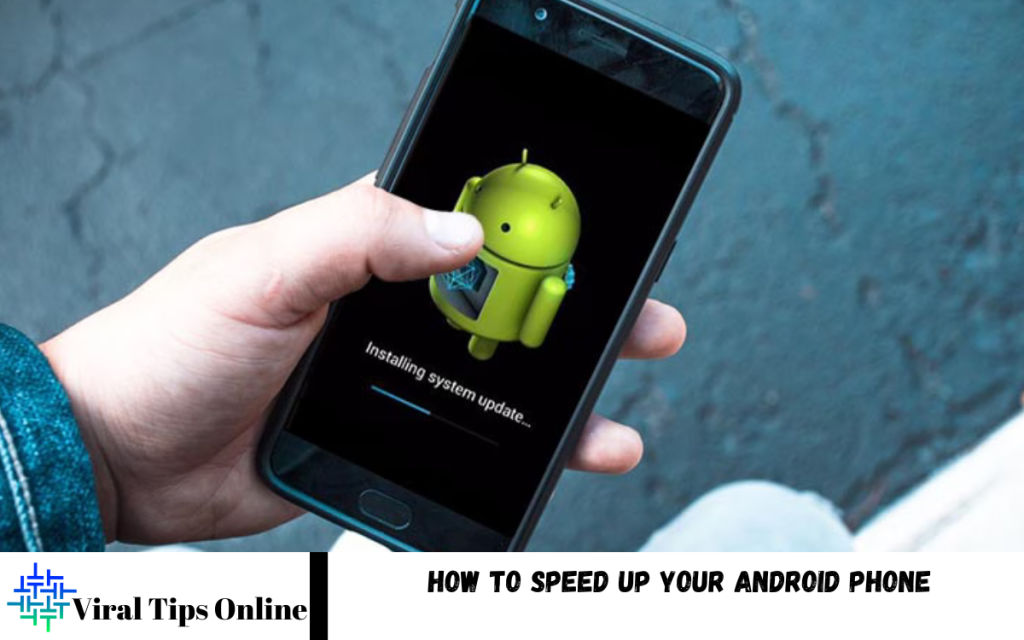If your Android phone has started to slow down over time, you’re not alone. As we use our devices daily for calls, apps, social media, and games, they tend to get cluttered with unnecessary files, background apps, and outdated software. This buildup can cause your phone to lag, freeze, or take longer to open apps.
By optimizing your device’s settings, clearing cache files, uninstalling unused apps, and keeping your software up to date, you can significantly improve its performance. You can also disable animations, limit background processes, and use lightweight versions of popular apps to make your phone run smoother.
Why Android Phones Slow Down?
Over time, Android devices accumulate unnecessary files, unused apps, and outdated software. Each app you install consumes memory and storage, while background processes silently use up system resources. Cached data, automatic updates, and heavy animations also slow down performance. When storage fills up and RAM becomes overloaded, the phone begins to lag, freeze, and respond slower than usual.
The key to improving performance is identifying what’s consuming your phone’s resources and removing or limiting it. By cleaning, updating, and optimizing your device regularly, you can prevent slowdowns and keep it running like new.
Clear Unused Apps and Files
Start by checking your storage usage in Settings. Uninstall apps you rarely use and delete old photos, videos, and downloads that occupy valuable space. Move important files to a cloud service or external storage. Keeping at least 20% of your internal memory free ensures smooth system performance.
Junk files, outdated downloads, and duplicate images can slow your device considerably. Use your phone’s built-in “Files” or “Storage Manager” to clean these efficiently.
Clear Cache and Temporary Data
Cached data helps apps load faster but can grow large and cause slow performance. Clearing cache regularly gives your phone a fresh start. Go to Settings → Storage → Apps → select app → Clear Cache. For major performance boosts, clear cached data from heavy apps such as browsers, social media, and streaming platforms.
Avoid unnecessary “cleaner” apps, as many run continuously in the background, causing the opposite effect. Instead, use the phone’s native cleaning tools for safe and efficient cache management.
Limit Background Processes
Many apps continue to operate in the background, even when you’re not using them. They consume CPU power, drain the battery, and slow down overall performance.
Disable background data and auto-start permissions for apps that don’t need constant updates. You can also open Developer Options and limit background processes to one or two at a time. This helps free up memory and improves multitasking speed.
Disable Animations and Visual Effects
While animations and transitions make Android visually appealing, they also consume system resources. Disabling or reducing animation speed gives an instant boost in responsiveness.
Go to Settings → About Phone → tap Build Number seven times to unlock Developer Options. Then open Developer Options and adjust the following:
- Window Animation Scale – set to 0.5x or off
- Transition Animation Scale – set to 0.5x or off
- Animator Duration Scale – set to 0.5x or off
You’ll notice faster navigation and quicker screen transitions immediately.
Read Also: How to Recover Deleted WhatsApp Messages
Keep Software and Apps Updated
System and app updates often include performance improvements, security patches, and bug fixes that help the device run smoothly. Regularly check for Android updates under Settings → System → Software Update.
Likewise, ensure your installed apps are up to date. Outdated apps can cause crashes or consume unnecessary resources. Updating them regularly enhances compatibility and performance.
Use Lightweight Apps
Many popular apps now have “Lite” versions designed for speed and lower data usage. Facebook Lite, Messenger Lite, and Google Go are great alternatives to their full versions.
Lightweight apps consume less RAM, storage, and power — making your phone faster, especially if you use an older or entry-level device. You can also use web versions of apps through your browser instead of installing heavy applications.
Optimize Home Screen and Launcher
Your home screen setup can influence overall performance. Avoid live wallpapers, excessive widgets, and cluttered icons. Choose a simple static background and a lightweight launcher to reduce load on the system.
Launchers such as Nova or Microsoft Launcher allow customization without compromising speed. Organize apps into folders and minimize unnecessary shortcuts for a cleaner, faster experience.
Restart Your Phone Regularly
Restarting your phone clears temporary files, refreshes system memory, and ends background processes. If you haven’t restarted your device in weeks, a simple reboot can noticeably speed it up.
Make it a habit to restart your phone every few days for consistent performance.
Avoid Performance-Draining Apps
Some apps constantly run in the background, syncing data or sending notifications. Social media, antivirus, and battery-saver apps are common culprits. Check battery and data usage under Settings to identify such apps and uninstall or restrict them.
Avoid installing multiple cleaner or optimization apps. They often duplicate features already built into Android and may cause more harm than good.
Reset Your Phone (Last Resort)
If your Android phone still feels slow after all optimizations, a factory reset can be the ultimate solution. Back up important data first, then go to Settings → System → Reset Options → Erase All Data.
This removes all unnecessary files, malware, and leftover app data, returning your phone to its original speed. After resetting, reinstall only essential apps to maintain peak performance.
Use Battery Saver and Performance Modes
Modern Android devices include “Battery Saver” and “Performance Mode” options. Activating Battery Saver restricts background processes and reduces animations, indirectly improving speed.
Performance Mode, available on many brands, prioritizes processing power for smoother app launches and better gaming performance. Choose the mode that matches your needs battery efficiency or maximum speed.
Manage App Permissions
Apps with unnecessary permissions run background tasks and access hardware components even when inactive. Review permissions in Settings and disable location, microphone, and background activity for apps that don’t need them.
This minimizes background usage, conserves battery, and improves overall speed.
Disable Auto-Sync for Non-Essential Accounts
Auto-sync ensures your emails and cloud services stay updated but can continuously consume resources. Turn off auto-sync for secondary accounts like social media or storage services if not needed.
You can manually sync data when necessary, reducing constant background activity and improving speed.
Keep Security in Check
Malware and adware can significantly slow your phone. Avoid installing apps from unknown sources and regularly review installed apps for suspicious behavior. A safe, clean device always performs faster.
Regular Maintenance Routine
To maintain performance long-term, develop a simple routine:
- Weekly: Clear cache and remove unused files.
- Monthly: Update apps and check storage.
- Quarterly: Review installed apps, disable unnecessary background activity.
- Annually: Consider a reset for a clean slate.
Frequently Asked Questions
How often should I clear the cache on my Android phone?
Clearing cache once every two to three weeks helps maintain optimal performance. Avoid clearing it daily, as it can slow down app loading times initially.
Does updating my Android phone improve speed?
Yes. Software updates often include bug fixes, performance improvements, and better memory management, all of which help your phone run faster and smoother.
What’s the best way to free up storage space on Android?
Delete unused apps, move large media files to the cloud, and clear downloads or duplicate images. Keeping at least 20% of your internal storage free ensures your device operates efficiently.
Can using live wallpapers and widgets slow my phone?
Yes. Live wallpapers, animations, and too many widgets consume CPU and RAM resources, causing lag. Using a static wallpaper and fewer widgets improves responsiveness.
Will a factory reset make my phone faster?
A factory reset removes all unnecessary files and restores system performance to its original state. It should be used as a last resort after backing up your data.
Are lightweight or “lite” apps really effective?
Absolutely. Lite versions of popular apps consume less RAM, data, and storage, making them ideal for speeding up older or low-end Android devices.
How can I keep my Android phone fast in the long run?
Perform regular maintenance: clear cache, uninstall unused apps, keep software updated, disable background processes, and restart your phone weekly. Consistent upkeep ensures lasting speed and stability.
Conclusion
You don’t need to replace your Android phone to regain speed and responsiveness. With regular maintenance, smart settings, and mindful usage, your current device can perform like new again. Follow these methods to speed up your Android phone clear storage, reduce background processes, keep software updated, and use lightweight apps.
By applying these proven tips consistently, you’ll enjoy faster performance, longer battery life, and a smoother experience every day.